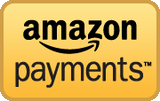Support: How Do I Intstall The USB Wi-Fi Adapter To My DVR+ CM-7500?
Question: How Do I Intstall The USB Wi-Fi Adapter To My DVR+ CM-7500?

Answer: We recommend completely setting up your CM-7500 DVR+ before connecting your Wi-Fi to your DVR+.
1. Plug in your antenna and power cable and HDMI to your television.
2. The DVR+(CM-7500) will walk you through the set-up and scanning channels.
3. Once the DVR+(CM-7500) is set up and you have a channel displayed on your screen, now plug in your wireless USB WiFi Adapter CM-7500XWF to one of the open USB ports on the back of the DVR+.
4. A few seconds after the hard drive is plugged in the DVR+ will recognize it and Walk you through the set-up of your Wi-Fi network. Select your network and insert your password and when connected your DVR+(CM-7500) will be ready for use.
In the event that you already plugged in your USB Wi-Fi before plugging in and finishing the setup wizard and you are having issues getting the adapter set-up, please unplug your Wi-Fi adapter and try doing a factory reset by going to Menu>Settings>Factory Reset. Once you start the factory reset, then follow steps 2-4 as listed above.
Recent Posts
-
Amazon Payments Now Accepted at WiredAtHome!
Wired@Home is now accepting Amazon Payments! Just look for the gold Pay with Amazon button (below) o …Feb 06, 2017 -
Audioengine B2 - An All-In-One Bluetooth Speaker that Actually Sounds Great!
Audioengine B2 Premium Bluetooth Speaker with 24 bit High Resolution Audio The Audioengine B2 brin …Jul 20, 2016 -
#TechTuesday: Intro to the DarbeeVision DVP-5000S HD Video Processor
In this segment of #TechTuesday, we introduce the DarbeeVision DVP-5000S HDMI Video processor with D …May 10, 2016